Step 1
Go to Facebook Developers Page by clicking on this link: https://developers.facebook.com. Login there using your account credentials by finding the "Log In" button or "Getting Started" Button under the navigation panel.
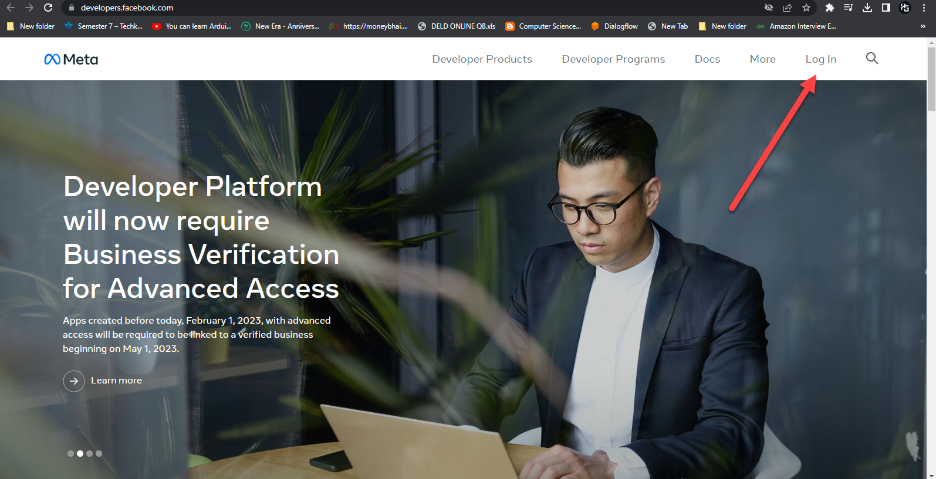
Login to your facebook developers account if you already have one else if you are a new user register for it (its absolutely free) and then login.
Step 2
Click on "My Apps" panel if you are on the facebook developers home screen after logging in.
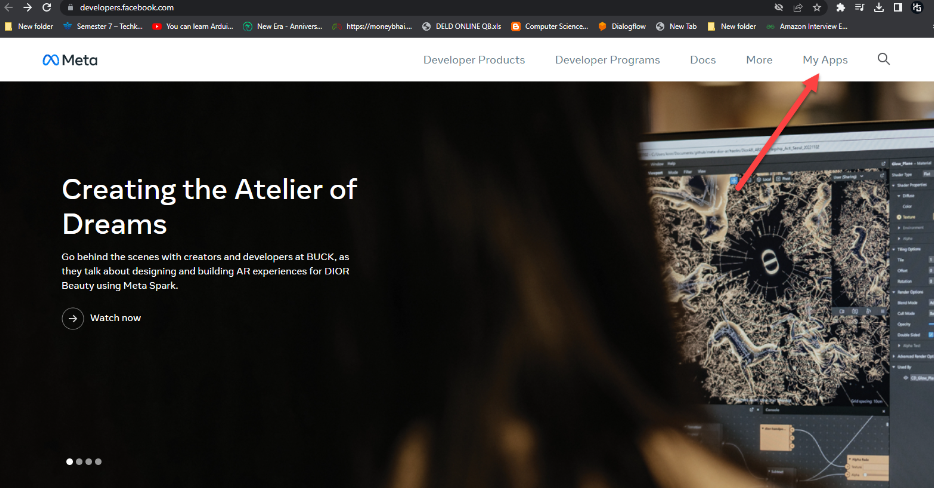
Step 3
Once you are in the "My apps" section click on “Create App” to create a new whatsapp app.
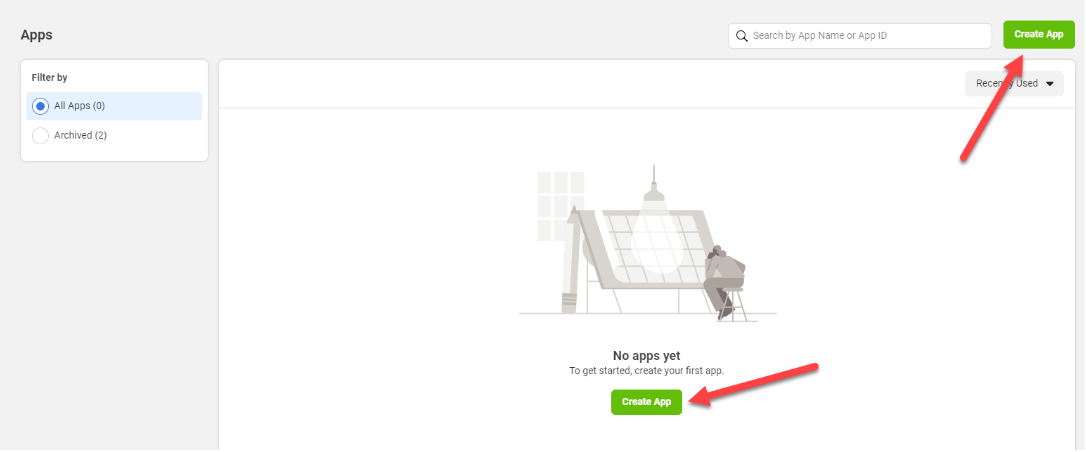
Step 4
Choose Business App option then click on "Next" after scrolling down.
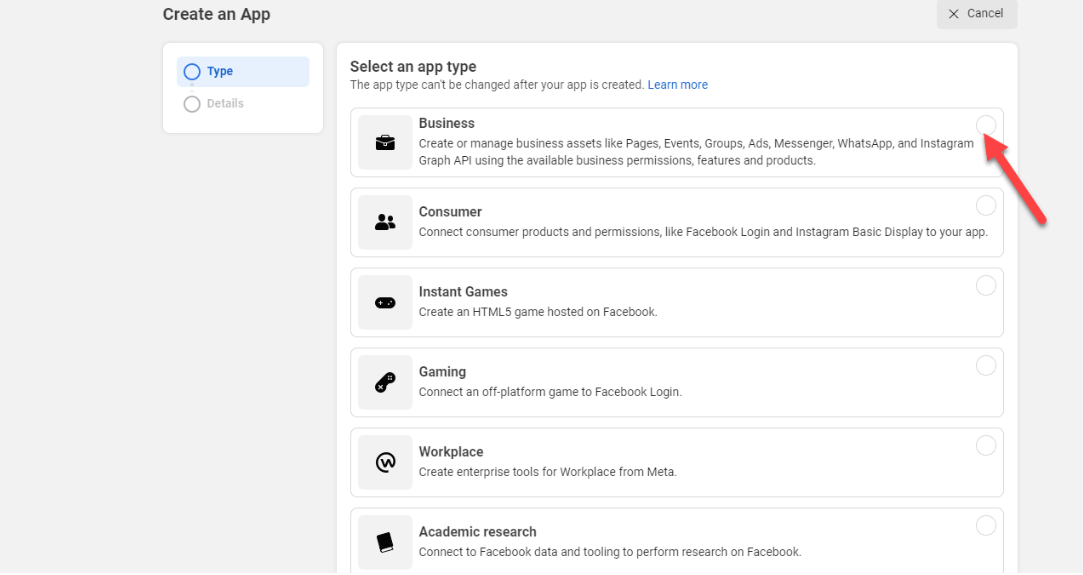
Step 5
Fill in your app name and email address. You can leave the Business account information to default "No Business Manager account selected". After filling in all the required information, click on "Create App".
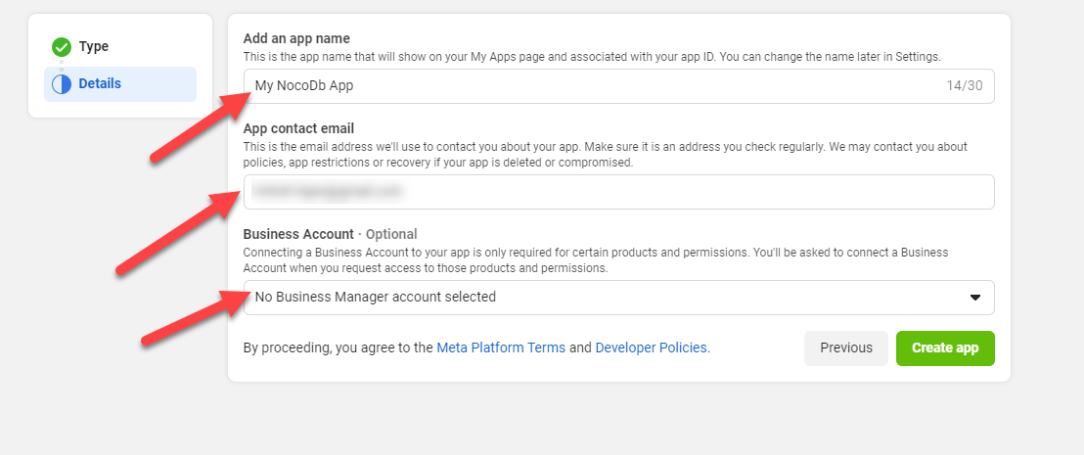
Step 6
Re-enter your password if prompted for security reasons. Then in the next screen choose "WhatsApp" after Scrolling down.
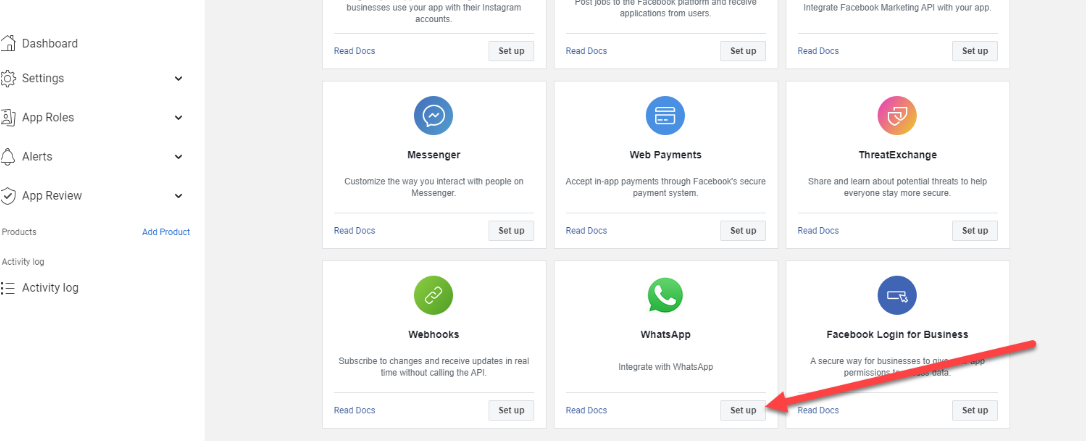
Step 7
Click on the "Continue" button, leaving everything to default values.
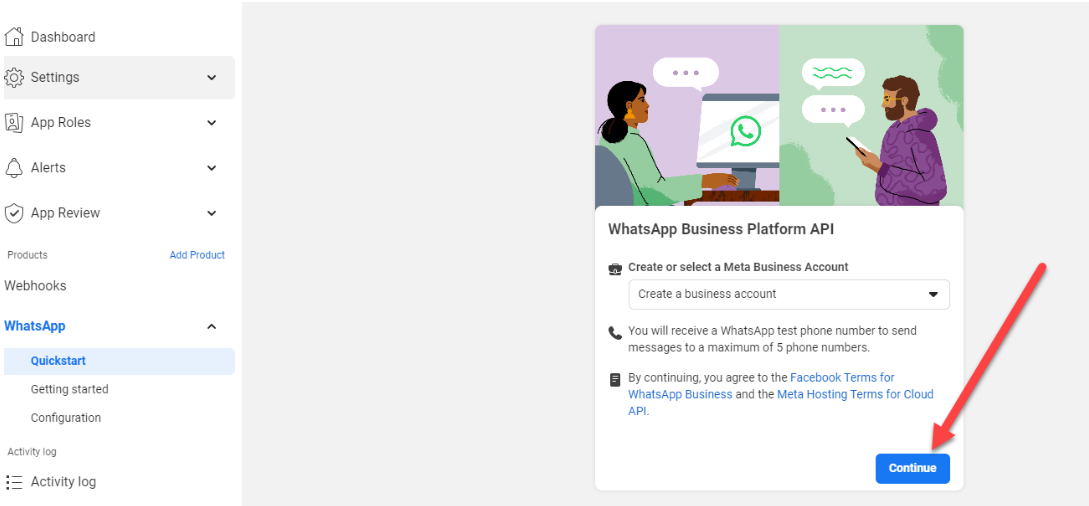
Step 8
Click on "Start Using the API" button.
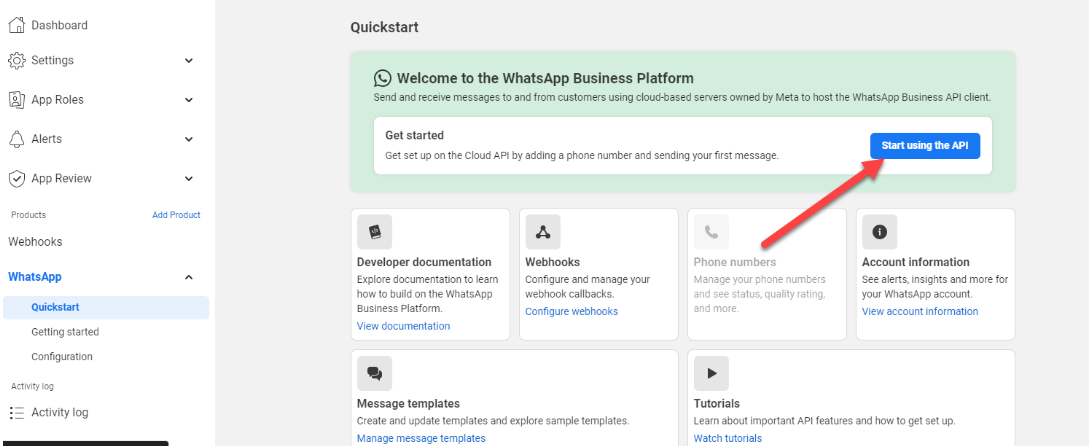
Step 9
Copy and Save the following attributes: Temporary access token, Phone Number Id and Whatsapp Business Account ID. (Will be used in following steps)
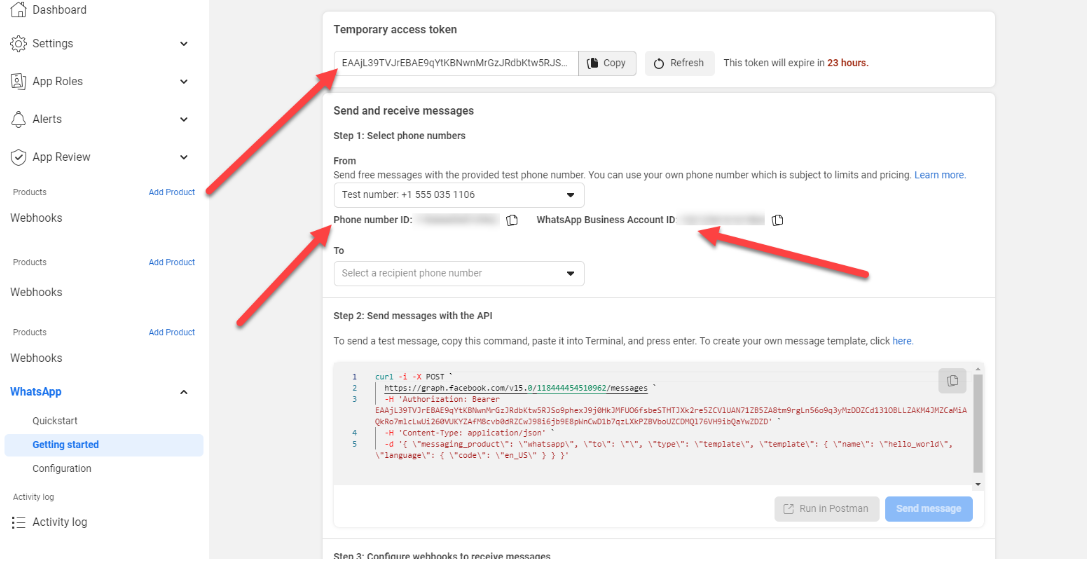
Also, Add your phone number on which you want to test the bot. (Click on the drop down button, choose manage phone numbers, add you number and country code, fill in the Otp received)
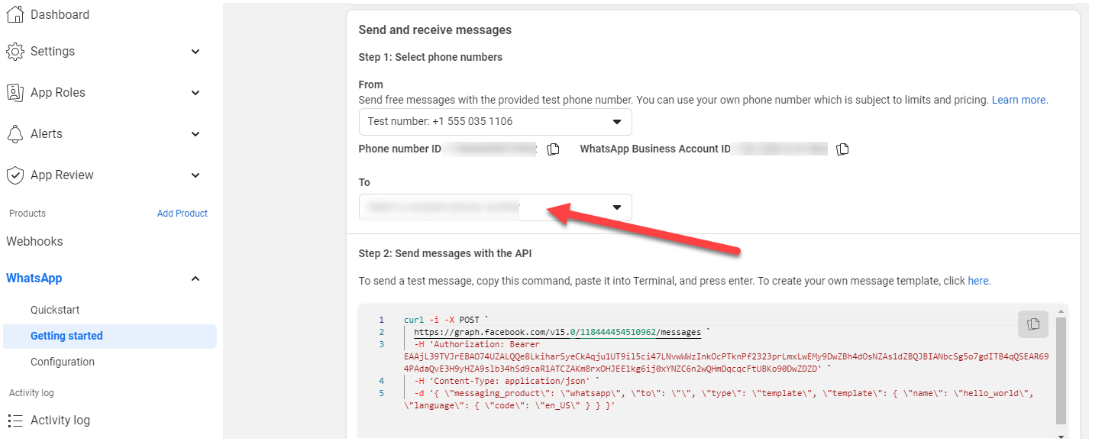
Then Click on Send message to receive a test text message on your provided phone number.
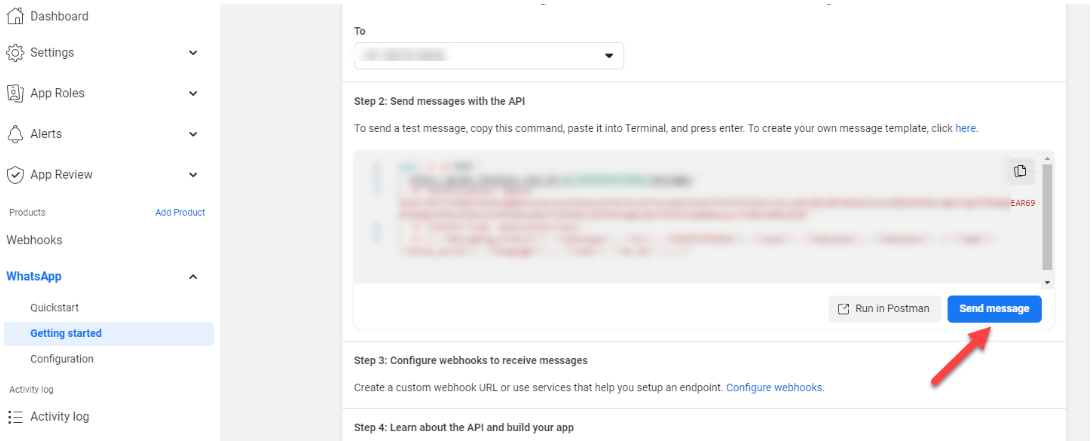
You can verify the message on your whatsapp application
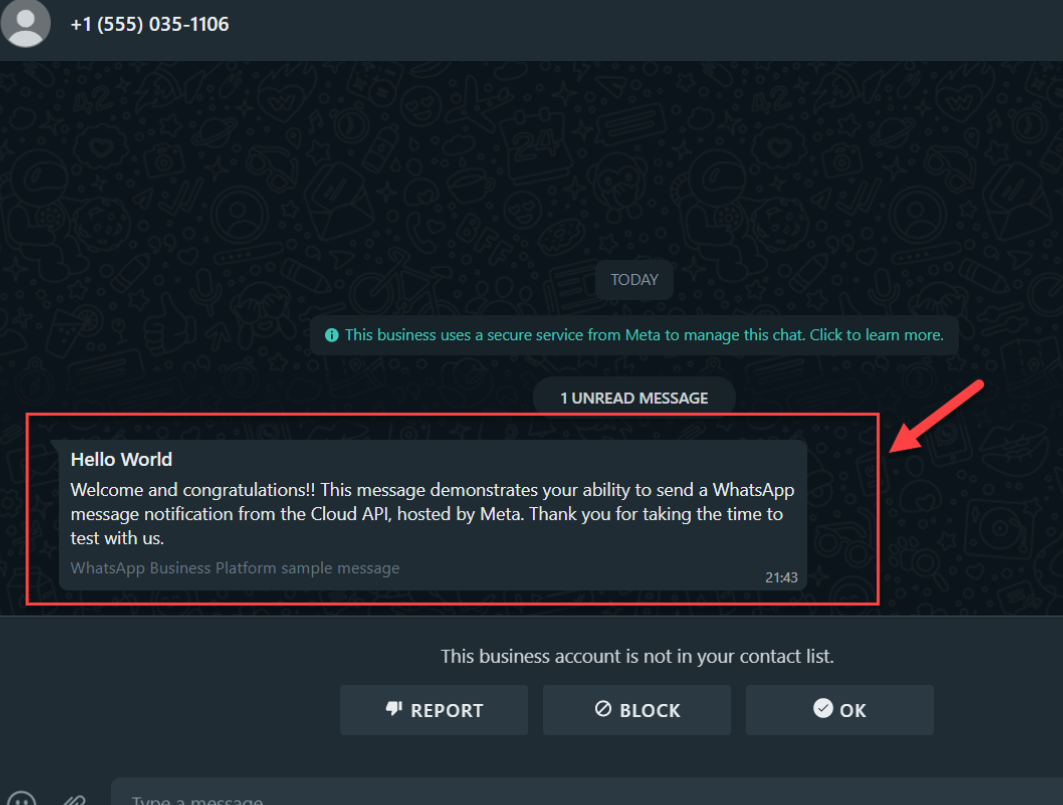
Step 10
Go to Ingest AI whatsapp bots page by clicking on this link https://app.ingestai.io/main/whatsapps. Click on "Add Whatsapp Bot".
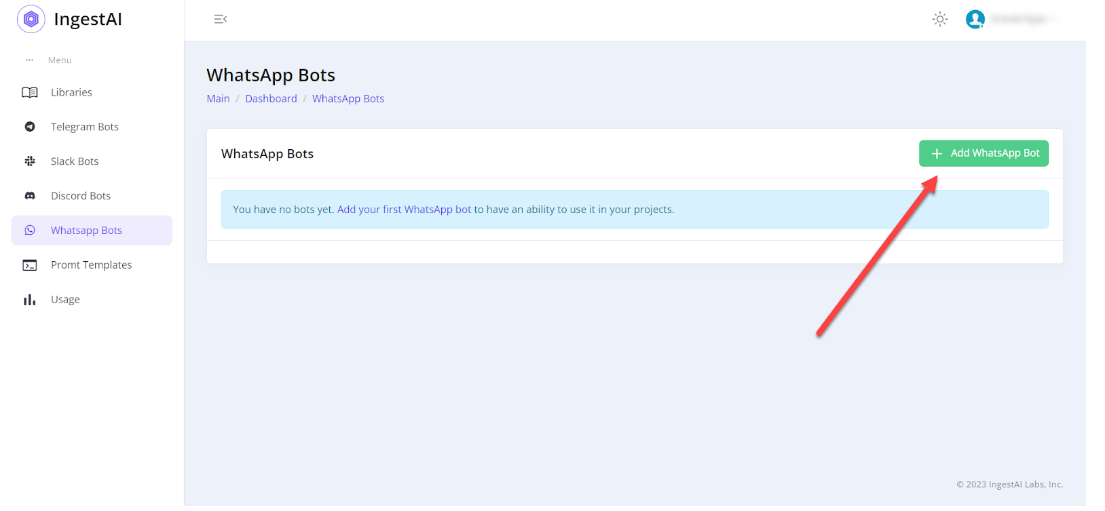
Step 11
Fill in the bot name and other attributes (Access Token, Default Library, Phone ID, Facebook Business ID) that you saved in step 9. Leave the "Verify Token" to default value (No value) and click on save.
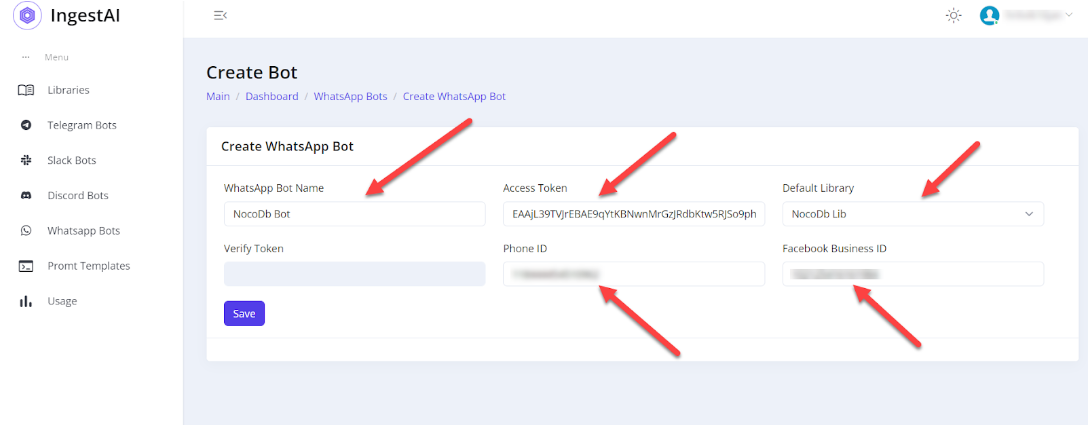
Step 12
After saving the bot you will receive a message as well as verify token.
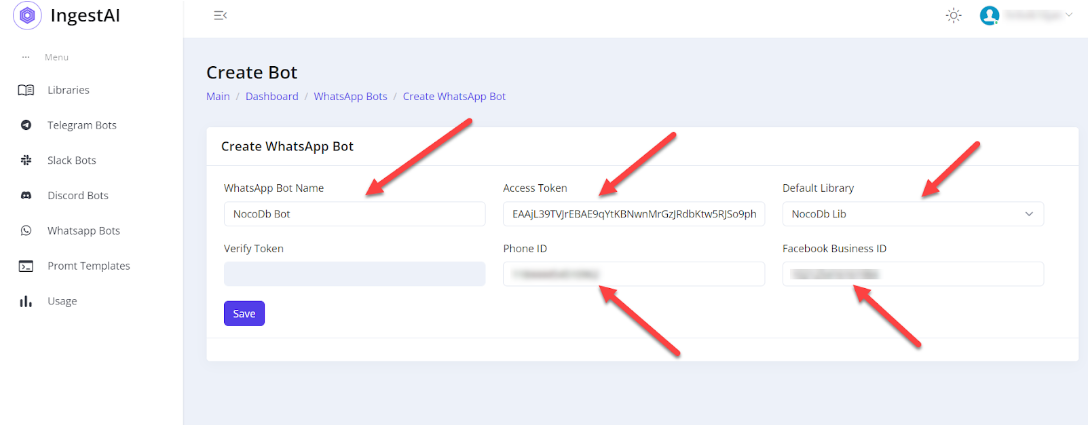
Save this Webhook Url and Verify Token (To be used in further steps)
Step 13
Go back to the facebook dashboard and click on Configure Webhooks after scrolling down a bit.
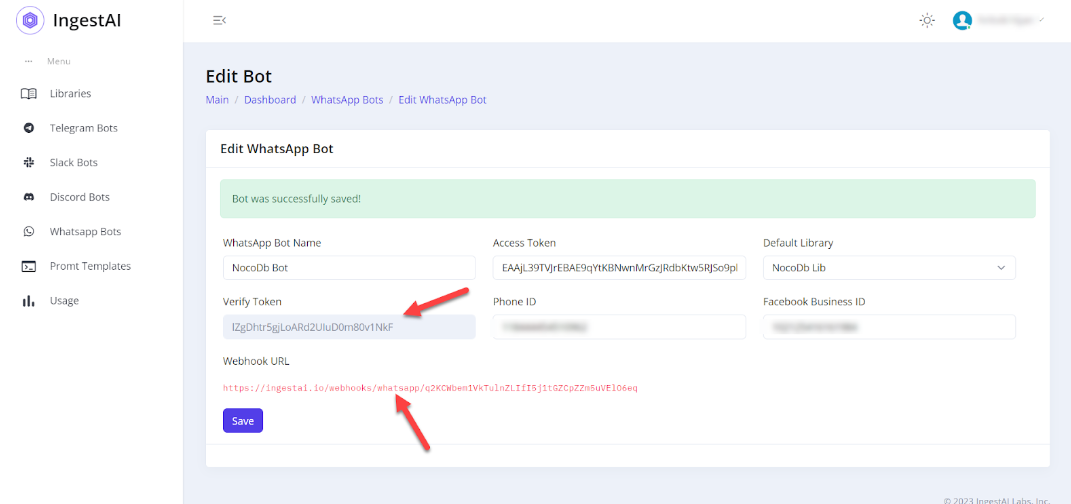
Step 14
Click on Edit and enter the Webhook Url and Verify Token saved from step 12.

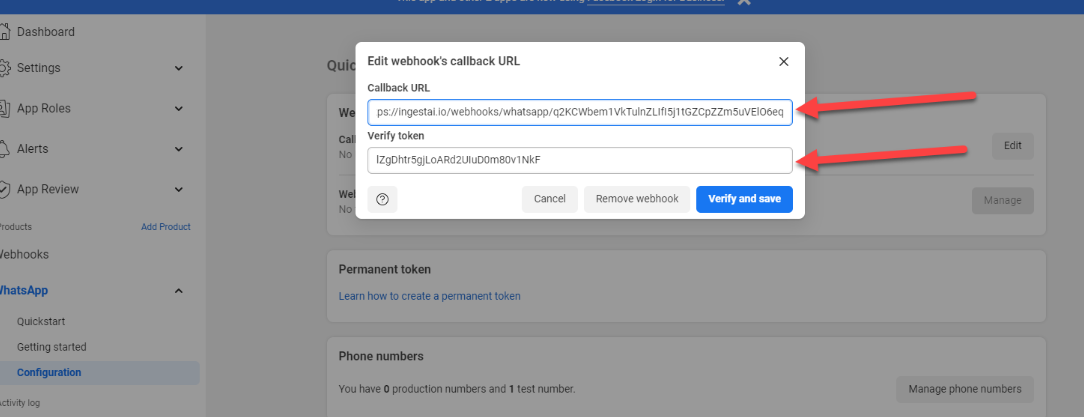
After that click on "Verify and Save"
Step 15
Now click on "Manage" under Webhook fields.
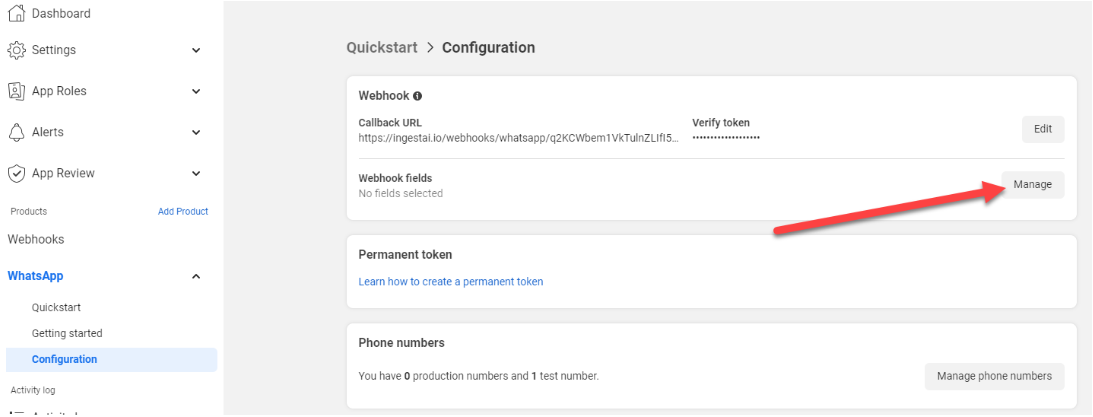
Step 16
Click on "Subscribe" under Messages to get messages using the bot.
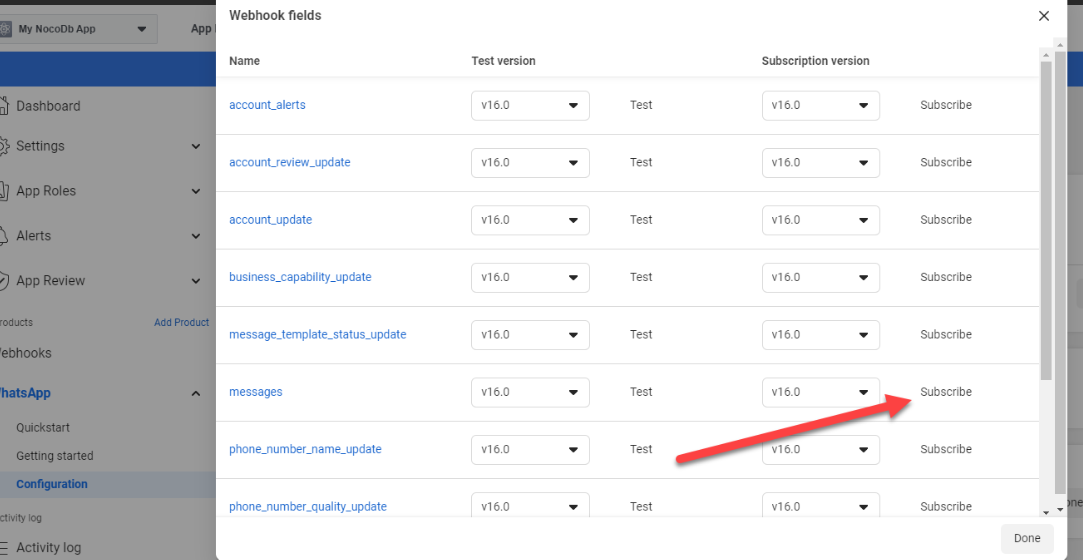
Step 17
You are all set now you can start using the bot on the Test Number.
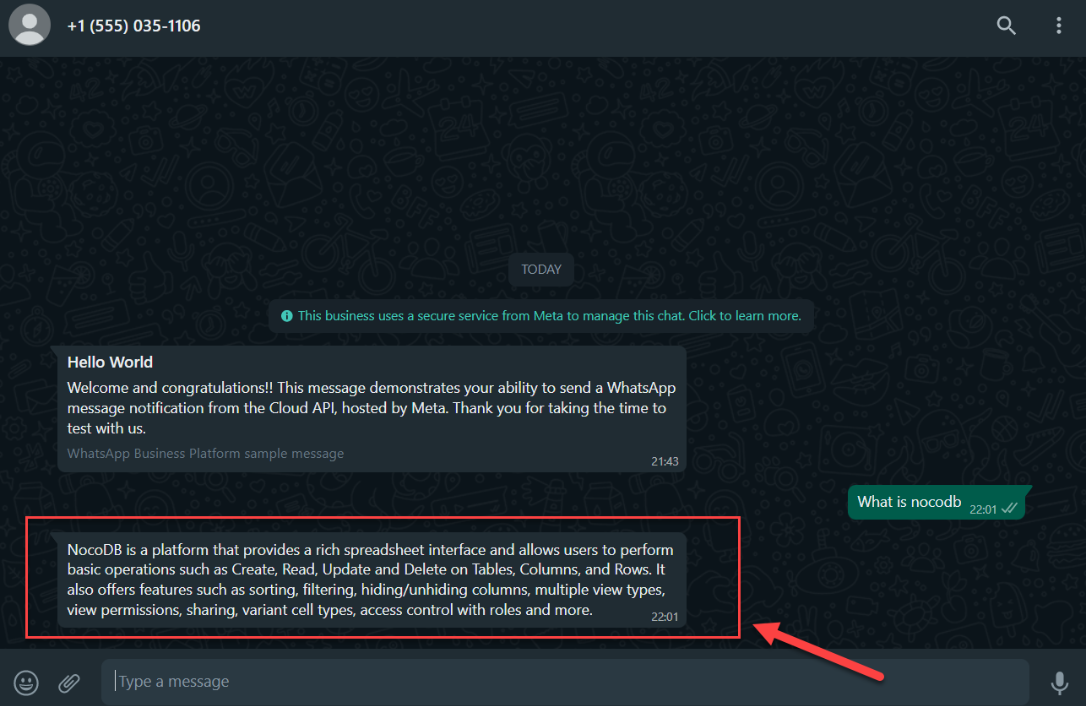
Step 18
To make your bot live click on this Live toggle button.
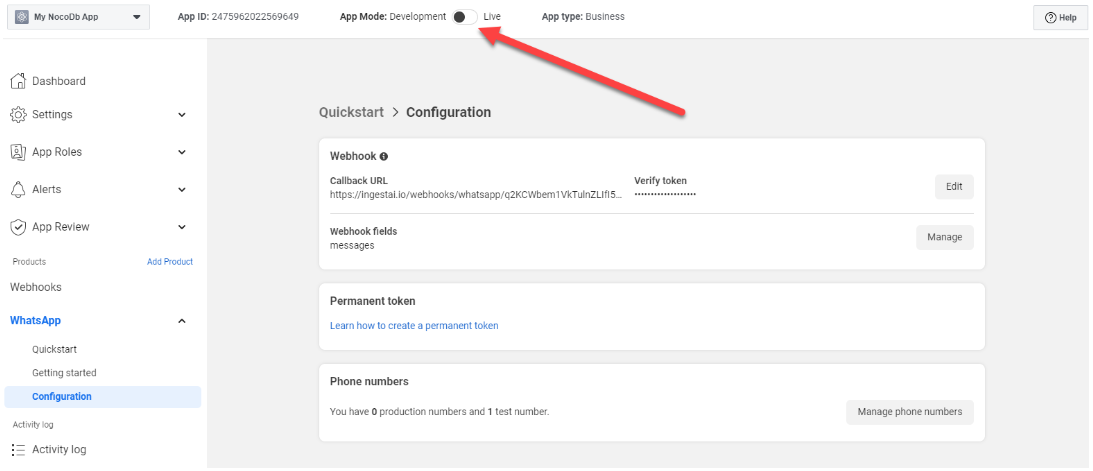
Also enter your Privacy Policy Url under the basic section in settings if prompted and then click "save changes".
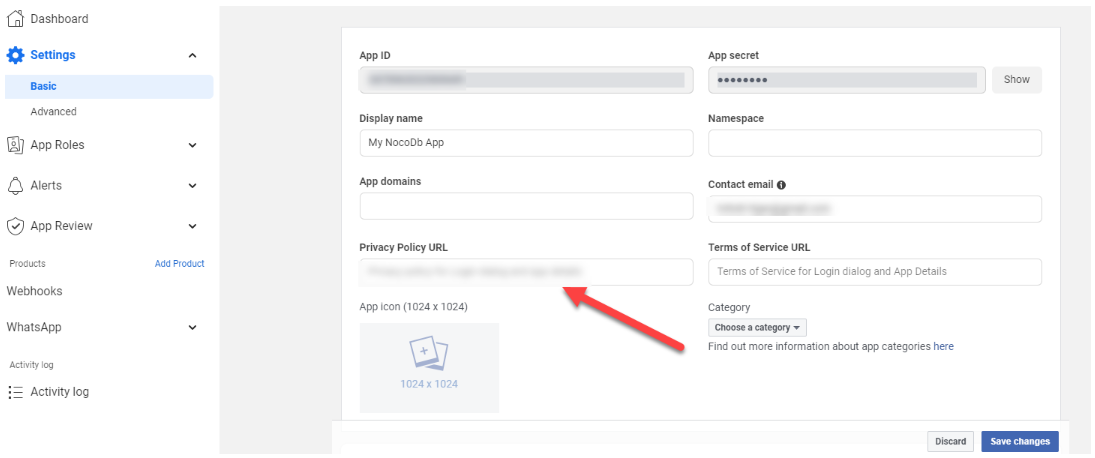
That's all \uD83C\uDF89 ! You’re amazing \uD83E\uDD29 ! Have fun!