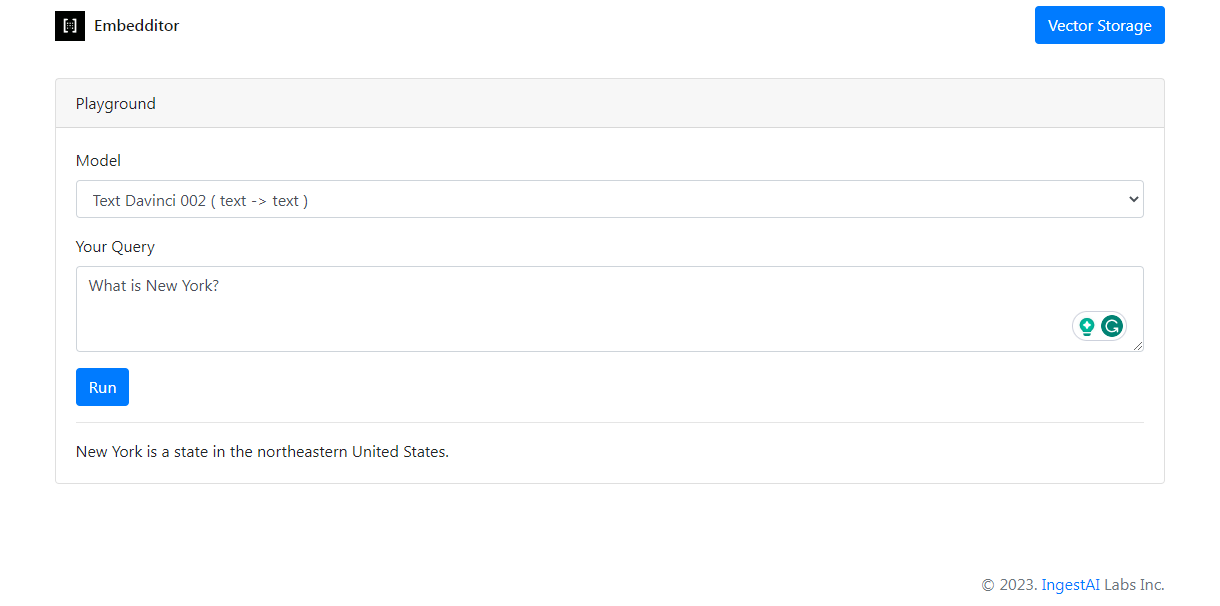Embedditor
How to use Embedditor?
To start using Embedditor just upload your docs. You can choose your documents or just drag & drop them. Embedditor accepts PDF, TXT & CSV file formats. You can set file size limits in the app.
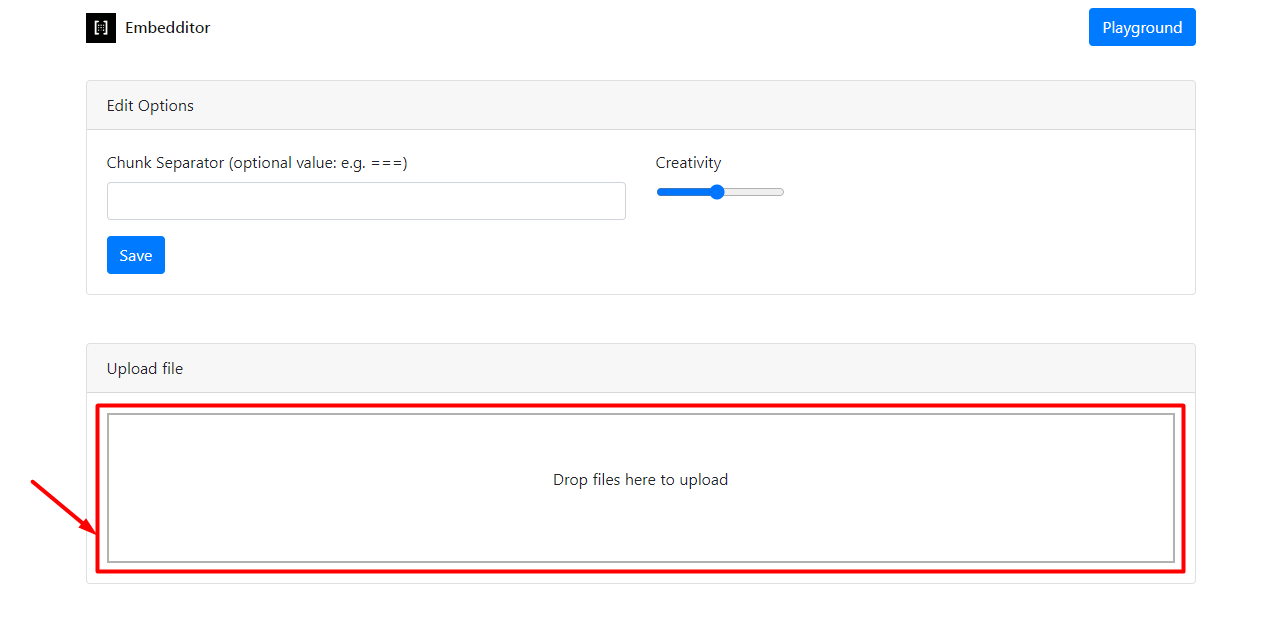
Please, wait while your file is being processed. If you experience issues with too long loading, you can try to change limits for your scripts.

Embedditor Options
We have 3 main group options for any file: you can turn on optimization for your file content. It can help you significantly raise AI search results in accuracy and save costs on the embedding process. Also for your comfort, you can change the size of the font in your chunk editors.
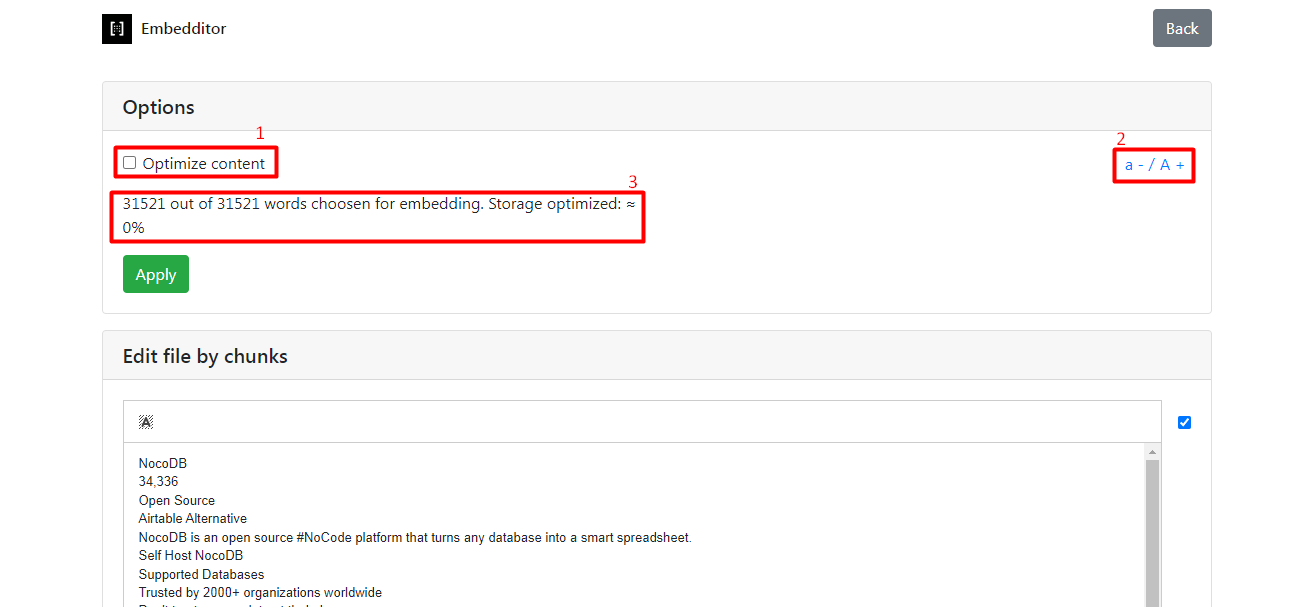
What to embed and what not
If you want to exclude some phrase or part of the text from the embedding process, just highlight it with red color.
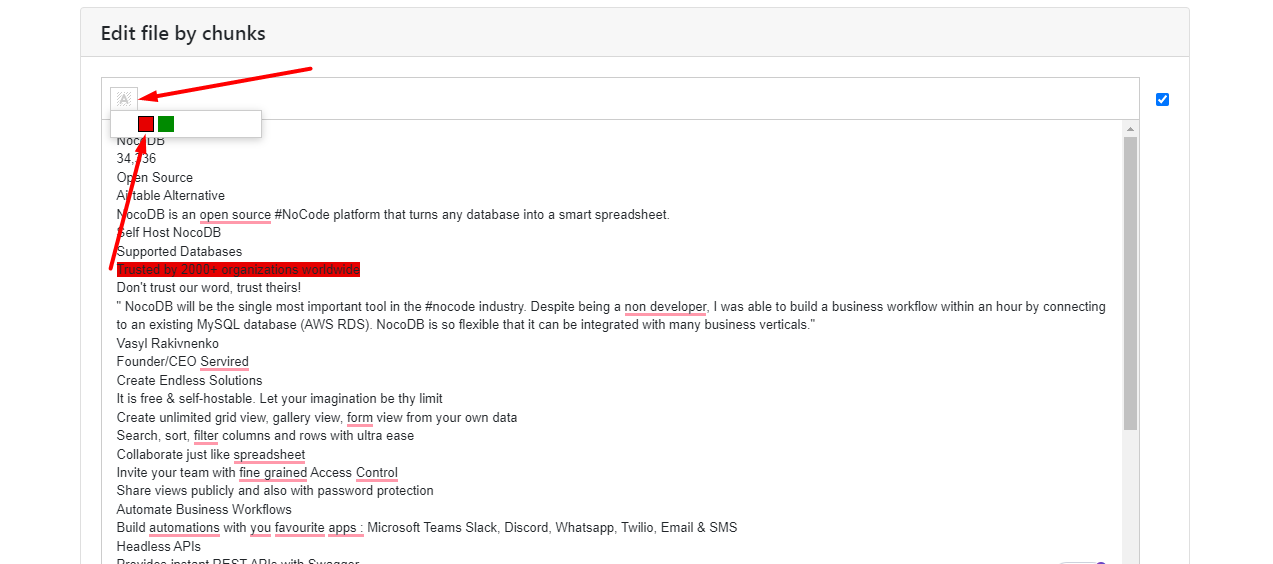
If you want to embed only some parts of the chunk content, you can highlight it with green color. In this case only highlighted parts will be sent to vector embeddings.
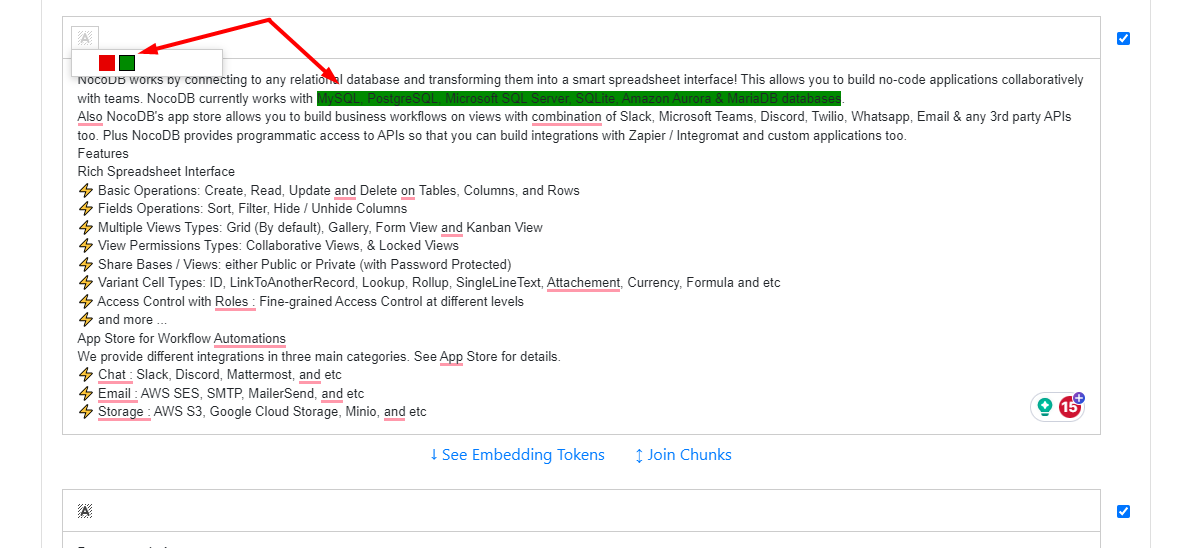
To exclude a full chunk with all its content from the search, you can check this checkbox.
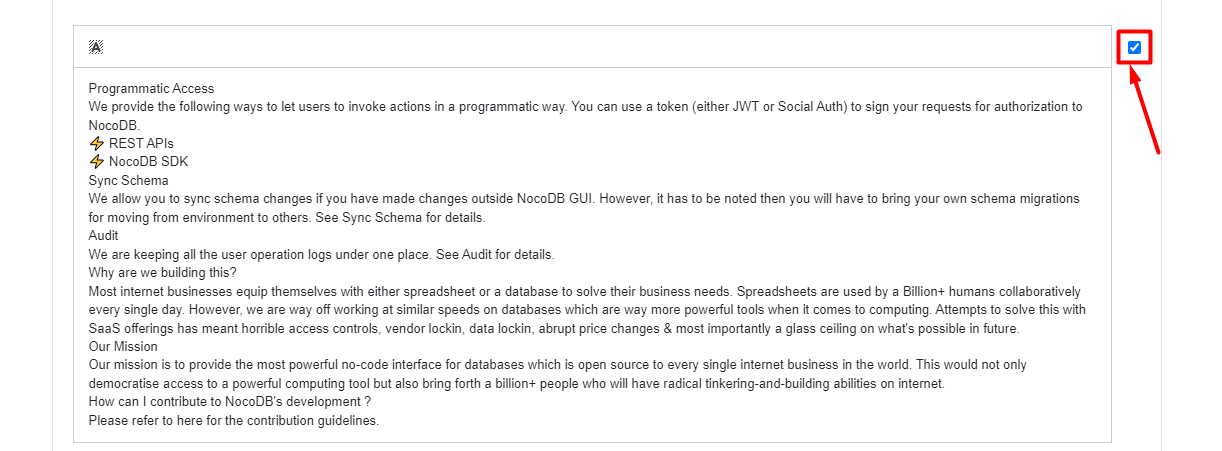
Checking what is being embedded
You can always check what content has been embedded and by which vectors AI search is trying to "find" the nearest content by sense. You can click on the "See Embedding Options" link to see this text.
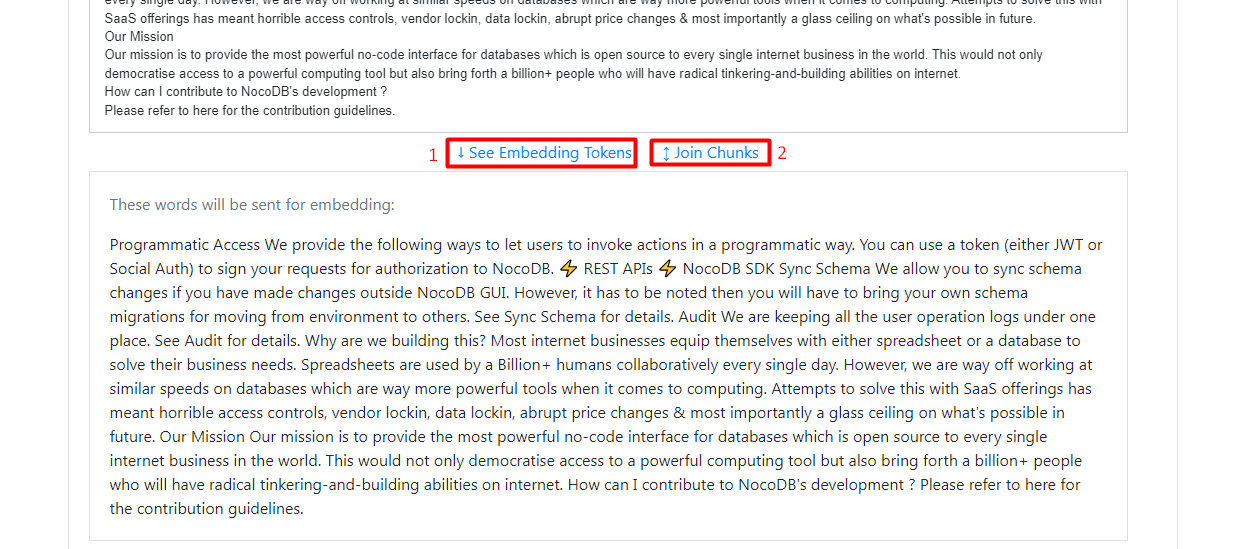
Join chunks
In some cases, you can see that one piece of information has been divided into 2 different chunks. It can mislead AI and it can give not correct answers, cause it won't see the full information answering your question. In this case, you can click on the "Join Chunks" button to join these chunks into one part of the content. But don't forget that your chunks shouldn't be more than 2000 symbols in length, cause in this case they can become too big for the LLM processing.
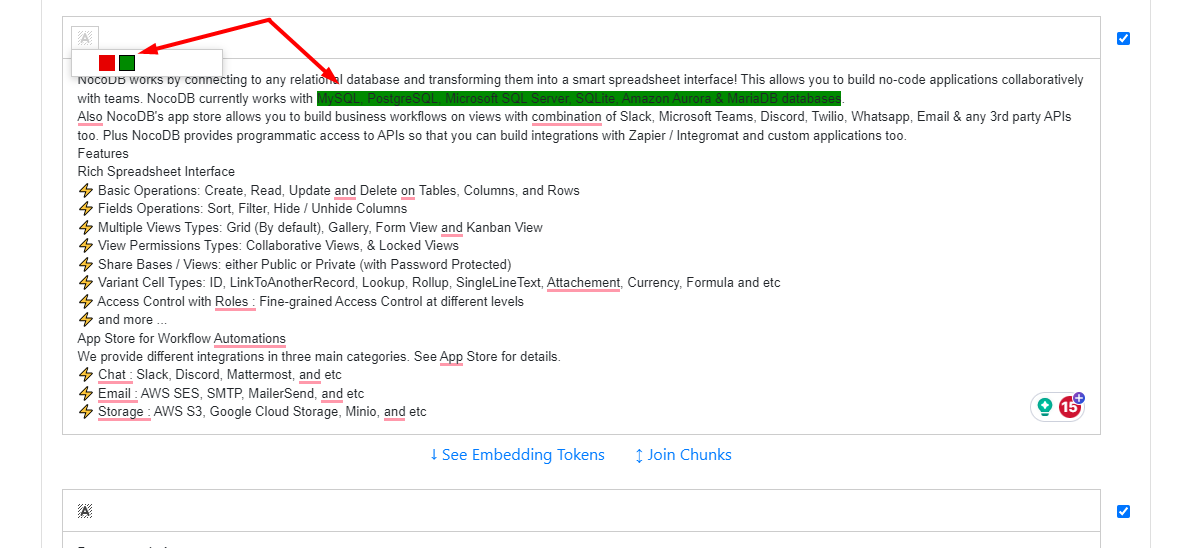
How to check the result?
To check the result you have a playground, where you can run queries and see changes of the AI Search results after you make changes in your chunks.