Web Chats
After creating the library https://app.ingestai.io/main/libraries, you have the option to send AI requests in the Web Chats tab https://app.ingestai.io/main/webchats
How does it work?
Step 1
Tap on the "Text" button.
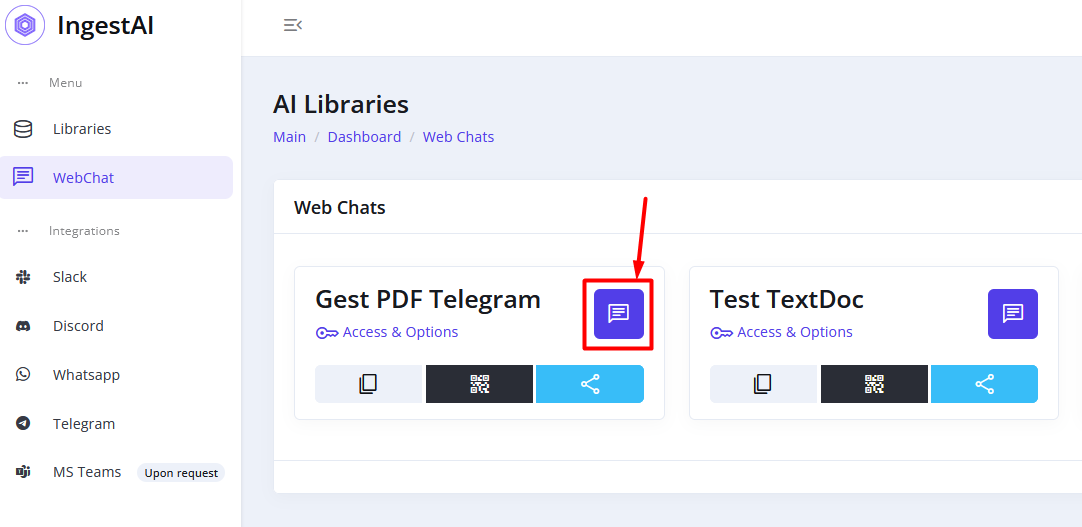
Step 2
In the open window, you can ask the AI for the information contained in your file.
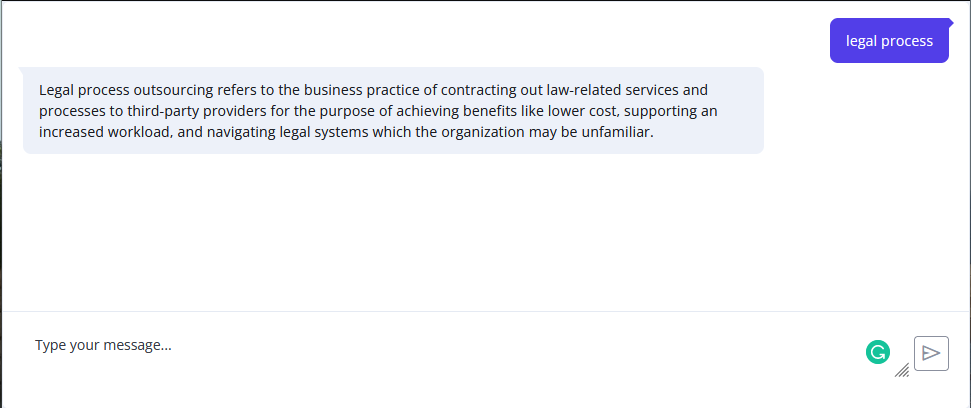
Sharing the Web Chat with your Team
You can also share this chat with other people:
Step 1
Сhange permissions for the current library to "Public access".
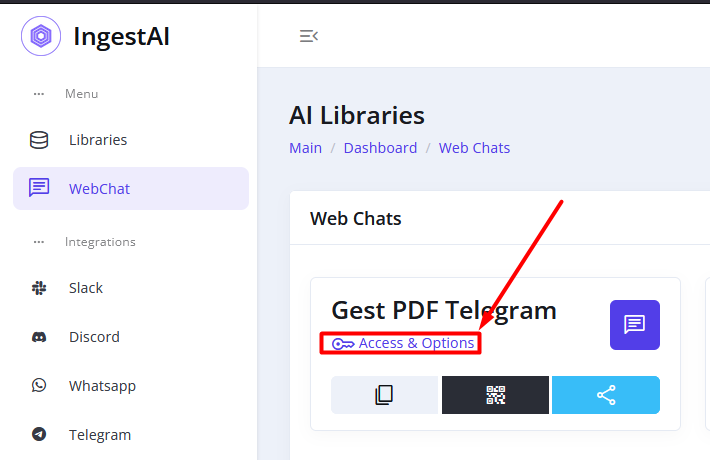
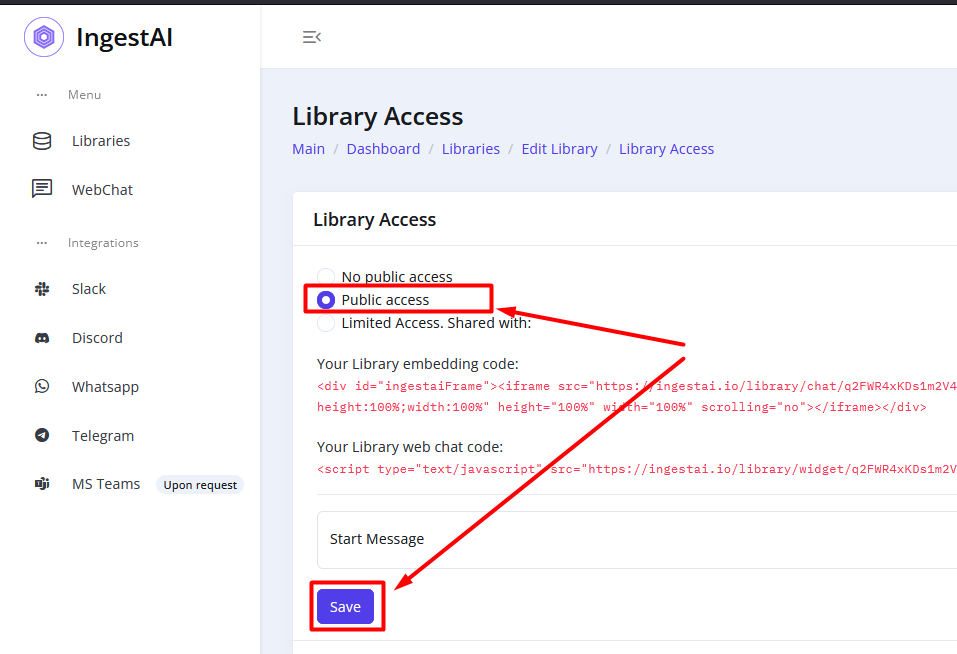
Step 2
Share this web chat with 3 icons: "Copy Link", "QR Code", or "Share Button".
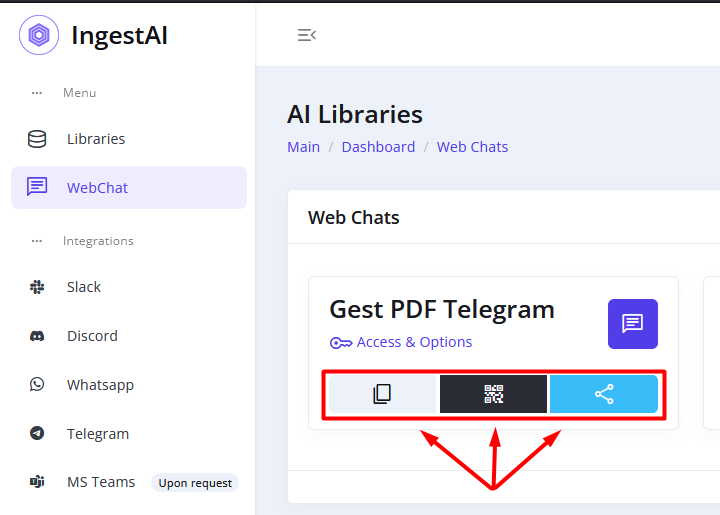
Sharing the Web Chat for Limited Access
Step 1
Сhange permissions for the current library to "Limited Access. Shared with:
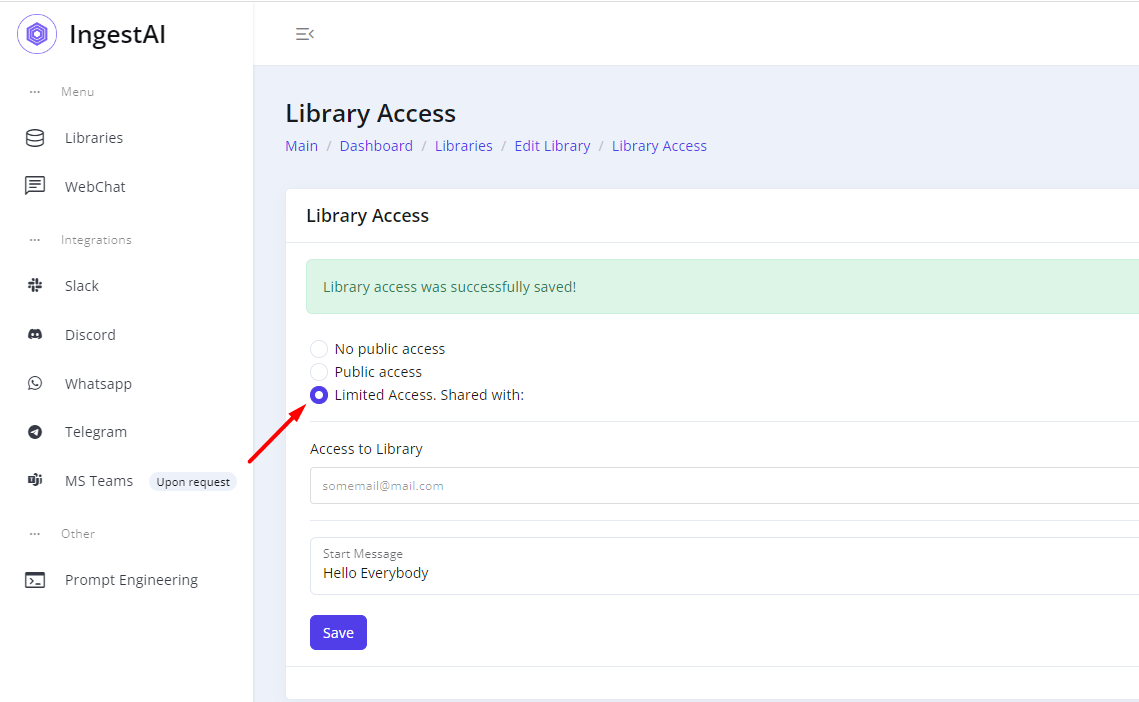
Step 2
Add 1 or many E-mails in the “Access to Library” field and push on the [Save] button
Pre-condition: All emails in the field must have an account in the "IngestAI" system and be authorized or create a new account with these emails.
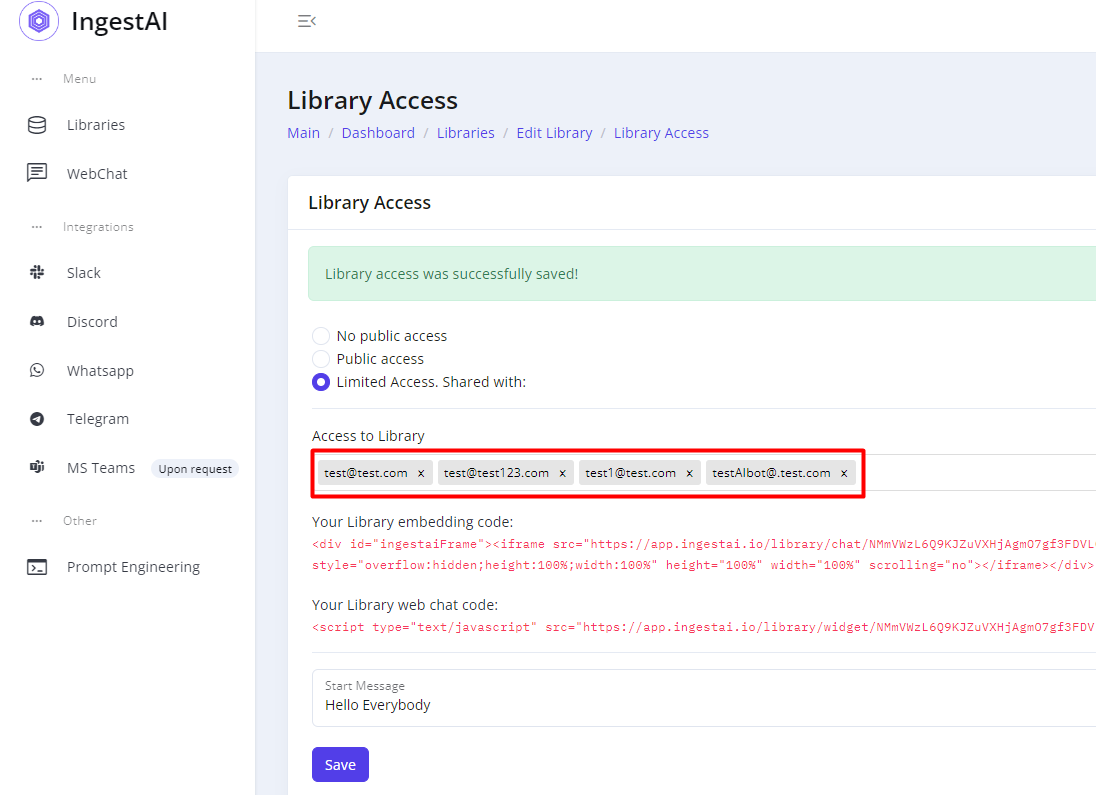
Step 3
When Step 2 will be done you can share the chat with users from this list.
Webchat Embedding and Livechat Embedding
Step 1
Go to Webchat section in the Dashboard and click "Access & Options" link in the library:
Step 2
You have 2 options to embed webchat to your website. Just copy following HTML or JavaScript-code to your website:
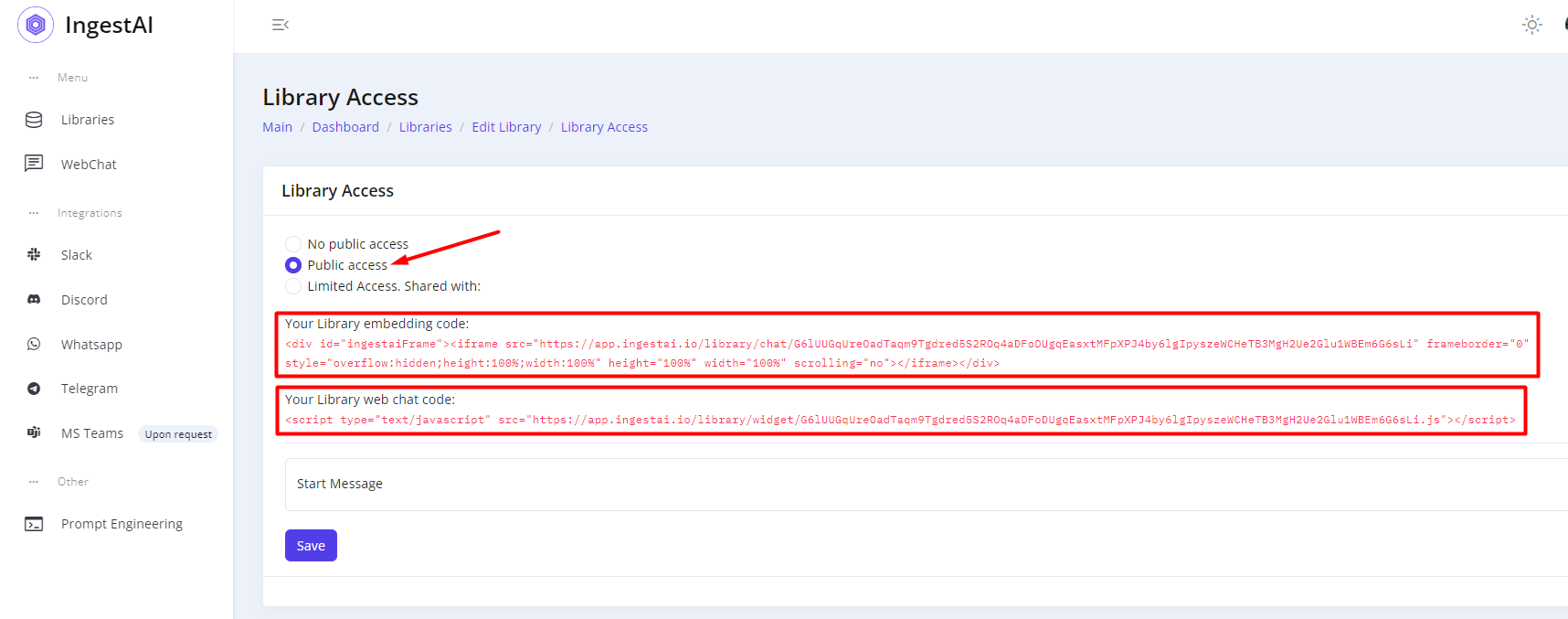
Step 3
Put code to your website and let your users to enchance support options with IngestAI.